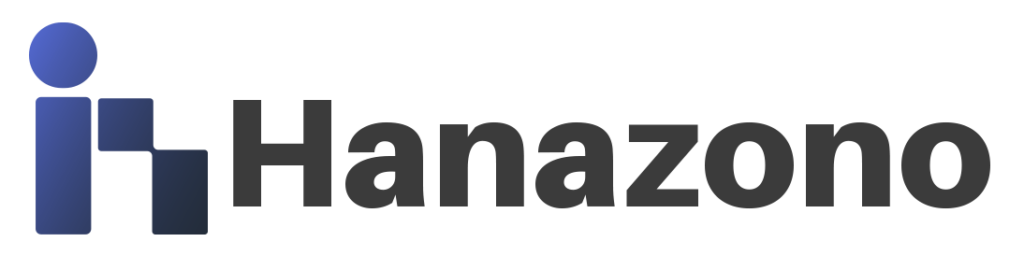At Hanazono.com.au, we aim to empower Android users by providing essential knowledge and tools for secure APK Installation. This comprehensive guide outlines the steps needed to safely install APK files on your device, ensuring a smooth and secure installation process. Whether you’re new to APKs or an experienced user, understanding the nuances of APK Installation will help you maximize your Android experience.
What is an APK?
An APK (Android Package Kit) is the file format used for distributing and installing mobile applications on Android devices. Similar to an .exe file for Windows, an APK contains all the necessary components for an app to run on your device. When you download an app from the Google Play Store, you’re essentially downloading and installing an APK file in a streamlined process. However, understanding APKs becomes crucial when you wish to install apps from sources outside the official Google Play Store, such as third-party websites.
Installing APKs manually allows users to access apps that may not be available in their region, retrieve older versions of apps, or test out beta features before they are officially released. However, with this flexibility comes the responsibility of ensuring that the APK files are safe and trustworthy.
Why Install APKs?
There are numerous benefits to installing APKs on your Android device. One of the most significant advantages is the ability to access apps that aren’t available in your region or have been removed from official stores. For instance, some developers release updates or new versions of apps in specific regions before making them available globally. By installing the APK, you can be among the first to experience these updates.
Moreover, APK installation allows users to explore new features and functionalities that might not yet be available in the Play Store version of an app. This can be particularly beneficial for tech enthusiasts and early adopters who want to stay ahead of the curve. However, while these benefits are appealing, it’s essential to approach APK Installation with caution to avoid potential security risks.
Step-by-Step Guide to APK Installation
Step 1: Enable Installations from Unknown Sources
To install an APK file, your device needs to allow installations from unknown sources. This security setting prevents unauthorized apps from being installed on your device. Depending on your Android version, enabling this setting can vary:
- For Android 8.0 (Oreo) and Above:
- Go to Settings.
- Select Apps & Notifications.
- Navigate to Special app access under the Advanced menu.
- Choose Install unknown apps.
- Select the app (e.g., Chrome) you’ll use to download the APK and enable Allow from this source.
- For Android 7.0 (Nougat) and Below:
- Go to Settings.
- Navigate to Security.
- Enable Unknown sources to allow installations.
Step 2: Download the APK File
Once you’ve enabled installations from unknown sources, the next step is to download the APK file. You can do this directly on your Android device or download it to your computer and transfer it to your device. It’s crucial to download APKs from reputable sources to avoid potential security risks. Trusted sources like APKMirror or APKPure are well-known for providing safe APK files.
- Direct Download:
- Open your browser and visit the APK download site.
- Tap the download button and accept any security warnings.
- Transfer from Computer:
- Download the APK to your computer.
- Connect your Android device to your computer via USB.
- Transfer the APK file to your device’s storage, typically to the Downloads folder.
Step 3: Install the APK File
After downloading the APK file, you can proceed with the installation. Here’s how to install the APK file on your device:
- Open your file manager app (such as Files by Google or any other file management app you prefer).
- Locate the APK file in the Downloads folder or wherever you saved it.
- Tap the APK file to begin the installation process.
- Follow the on-screen prompts to complete the installation. Depending on your device, you might need to grant specific permissions during the installation.
- Once installed, you can open the app directly from the installation screen or find it in your app drawer.
Tips for Safe APK Installation
While APK Installation offers numerous benefits, it’s essential to follow best practices to ensure your device’s security. Here are some tips for safe APK Installation:
- Download from Reputable Sources: Always download APK files from trusted sources like APKMirror or APKPure. Avoid downloading from unfamiliar sites as they may host malicious files.
- Keep Your Device Updated: Regularly update your Android device’s software to protect against vulnerabilities that could be exploited by malicious APKs.
- Use Antivirus Software: Consider using antivirus software to scan APK files before installation. This adds an extra layer of security, helping you identify and avoid potential threats.
- Backup Your Device: Before installing APKs, it’s a good idea to back up your device. This ensures that you can restore your data if anything goes wrong during the installation.
See more: APK Signature Verification Guide – Secure Your Android Apps
Conclusion
By mastering APK Installation, you can unlock a broader range of apps and features on your Android device. Following this guide from Hanazono.com.au will help you install APKs safely and confidently. Remember to download from trusted sources, keep your device secure, and follow best practices for a seamless and secure APK installation experience. Whether you’re looking to access apps that aren’t available in your region or test new features, understanding how to safely install APKs is an invaluable skill for any Android user.